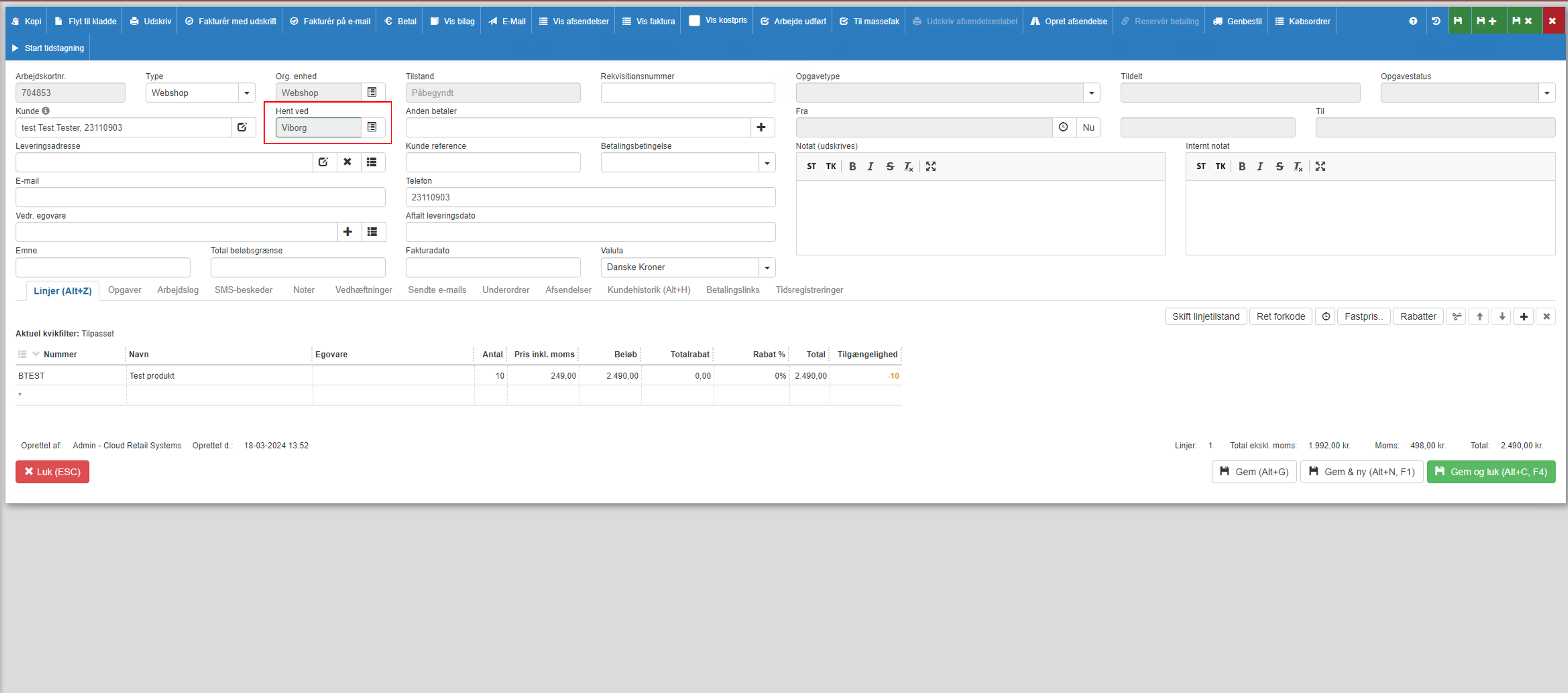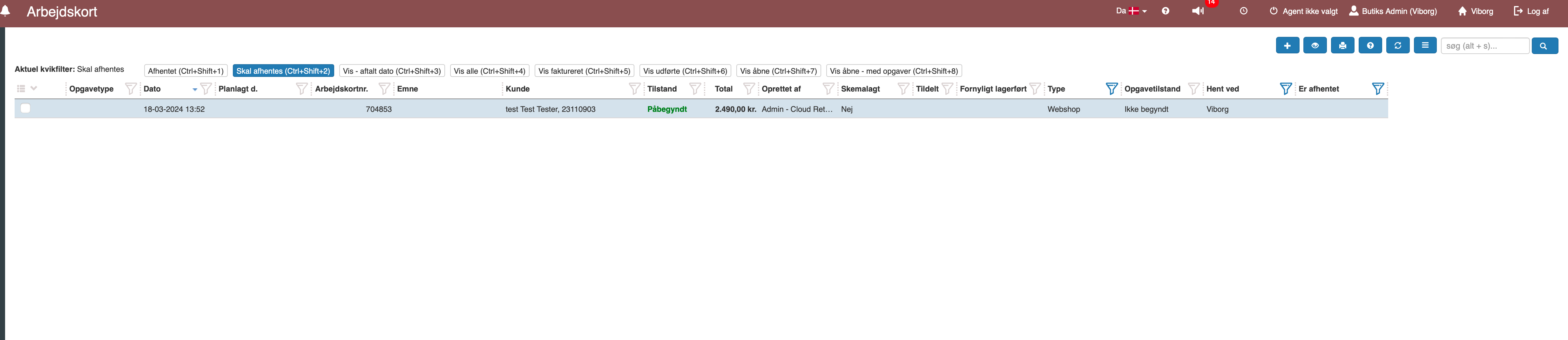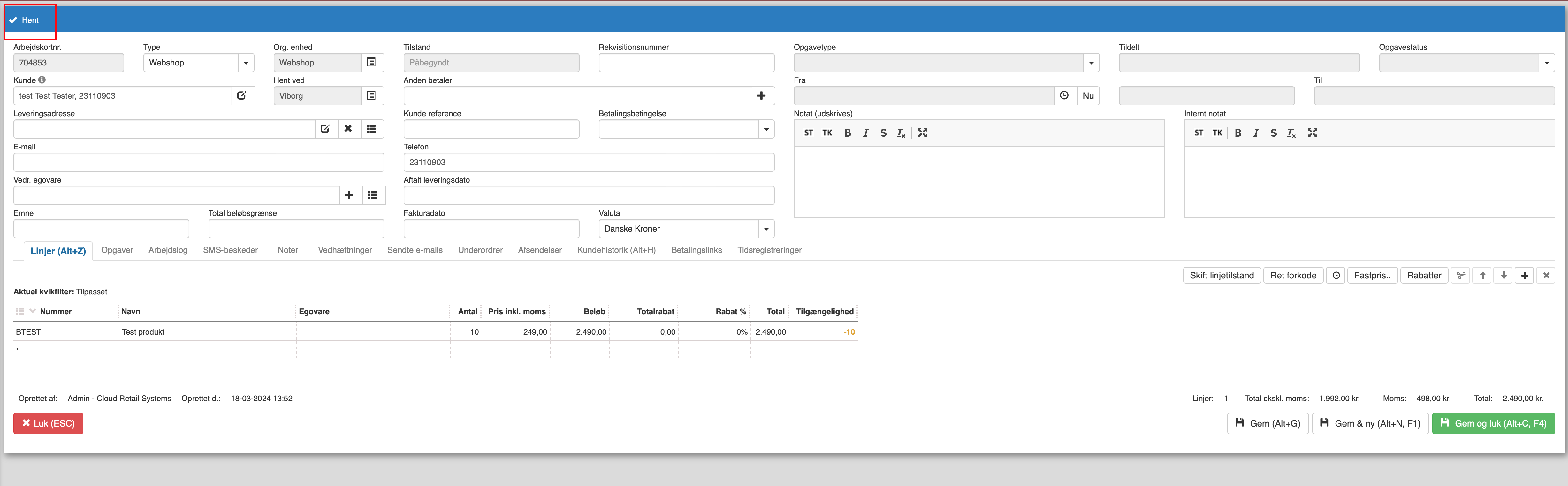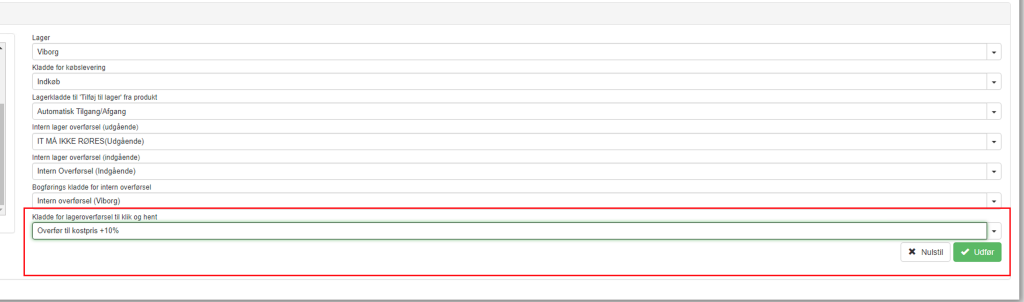Click & Collect #
-
Skrevet af Admin
When receiving a sales order from the web shop, you can select the delivery location on the order (this can be filled in automatically from the web shop).
To use this “Collect at” feature, the sales order type must be set up to support “Click&Collect”. See sales order types.
The above order is of type “Web”, configured to support Click&Collect. Therefore, a “Pick up at” field appears where the pickup location can be selected. This field can optionally be filled in automatically by the webshop integration. In the above case, Viborg. org. device selected as the pickup location.
Here we are logged in to the pickup store and a quick filter has been set up to show the sales orders that are available for pickup. See setting up quick filters if necessary.
This quick filter shows sales orders of type “Web”, where “Picked up” = No and Pick up at = current org. unit.
Note that the store would normally not be able to see this sales order as it is from another organizational unit that the store does not normally have access to. But precisely because the sales order is set to “Pick up at Viborg”, this sales order shows up on this “Pick up” quick filter.
As soon as the sales order is picked up – it will show as picked up but not invoiced in the Web-shop org. unit.
This view is set up by creating a Quick filter – this time on Picked up = Yes, Mode (do not include invoiced mode). See setting up quick filters if necessary.
Want to share the article?